What is Facebook URL?
Facebook URL is the default address of any Facebook user’s profile page. Think of it this way – If you want to find someone in the physical world, you got to have their address consisting of house no., locality, city etc. Similarly on internet, the address of a website is defined by its domain name – like Facebook for instance. If you want to visit Facebook, you type in www.facebook.com in your web browser and you are instantly taken to that page.
But since Facebook has millions of users, how about visiting the profile page of that one person or sharing that one person’s address to someone? For this you need to have that person’s Facebook URL.
Every user on Facebook has a unique web address or URL that is specific to that person. Facebook URLs are created automatically, to identify the web address of that user, which can be used to navigate directly to that person’s Facebook profile page when you enter that URL in your web browser.
Facebook URLs are also used by people as their social media address, which they can share publically. Often people convert their Facebook profile to Facebook page to achieve this objective. Facebook URLs are also used by celebrities and business entities to represent their Facebook page as their social media address.
Other uses of Facebook URL is for developers who may use Facebook URLs to access information about a person’s Facebook numeric Id among other Ids for better user experience on their apps.
How to Find Someone's Facebook URL
Finding a Facebook URL is simple as you just have to login to your Facebook account. Once logged in, the URL of the default page, which is also the home page or the profile page of your Facebook account is your Facebook URL. You can copy paste this URL and share it with anyone and they can find your Facebook profile instantaneously.

On desktop or laptop computers-
When using a computer, login to your Facebook account. Once you are on the home page of your Facebook account, look for the URL displaying in your browser’s address bar. This is a unique web address which is applicable to your Facebook account only. You can copy and share this URL to anyone and they can visit your profile page directly by clicking on the link that you have shared.

To find your friend’s Facebook URL, first open Facebook and then look for your friend’s profile page. You can use Facebook's search tool to find their profile or select them directly from your friend list.

Once you have found them, click on their name and their profile page will open. The web address or URL shown in your browser’s address bar at this point is your friend’s Facebook URL.
On mobiles using Facebook App-
When using Facebook app on your mobile, you can find the URL of your Facebook page by tapping on the ‘More’, which will open a drop-down menu. Select ‘Copy Link to Profile’ from there and the Facebook URL of your profile page will be copied.
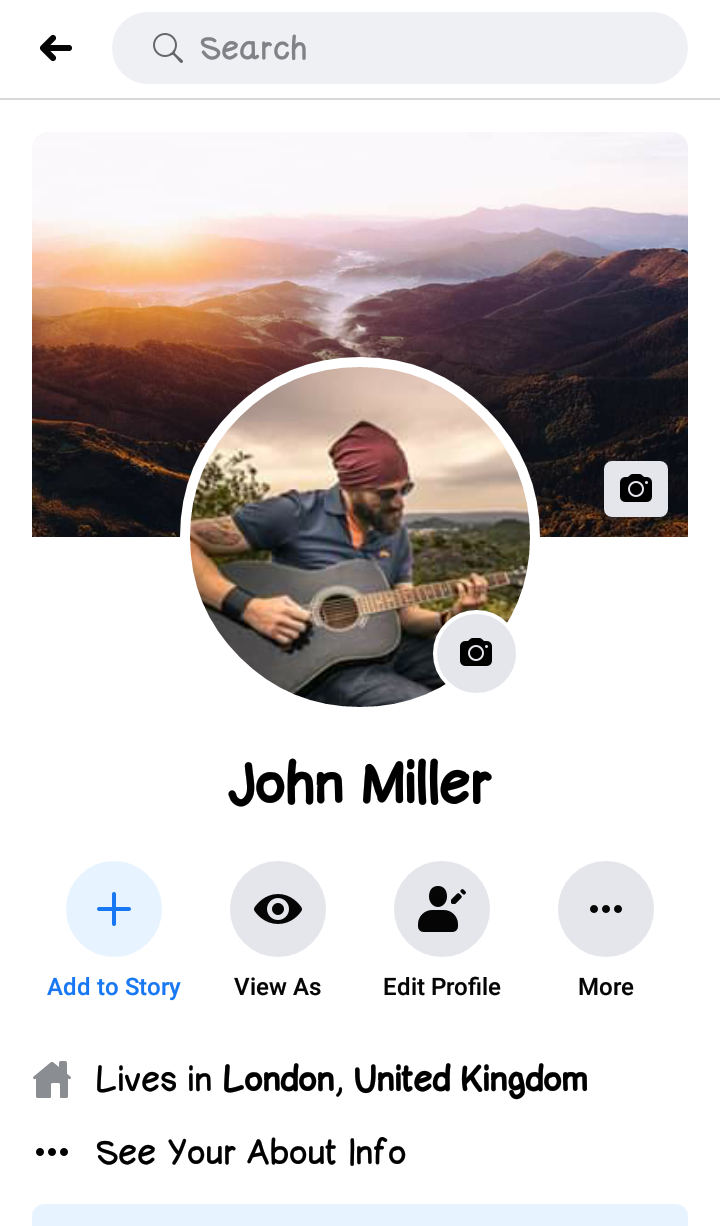
Similarly to get Facebook URL of your friend, first go to their profile. You can select them from the friend list or search them through Facebook’s search tool. Once you are on their profile page, tap on the ‘More’ and then on ‘Copy Link to Profile’ and the Facebook URL of your friend’s profile page will be copied for further sharing.
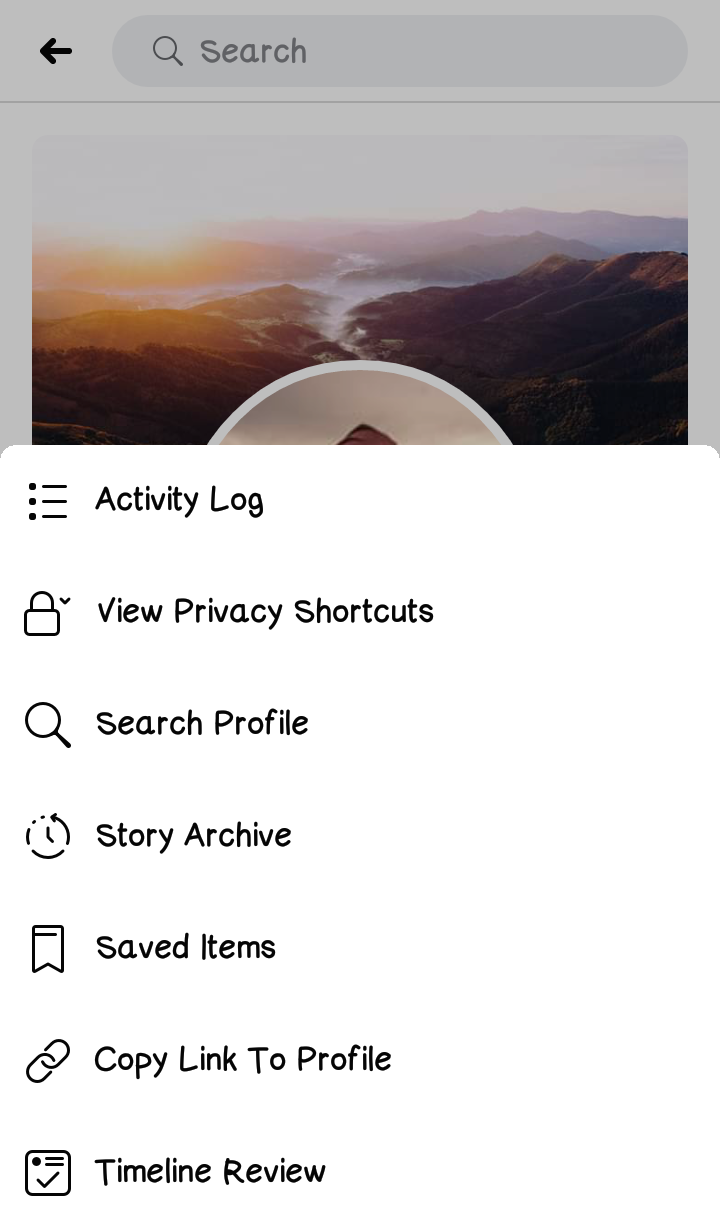
Remember that profile page on Facebook can differ from person to person based on their privacy settings in Facebook. Some people choose to display their profile information only to their friends, some choose to display profile information to friends of friends as well, while some may like to keep their profile information as public and anybody can see that information.
So, although you can have anybody’s Facebook profile page URL, by searching for them on Facebook, not everyone’s profile information may be visible.
This is usually the case when you want to share someone’s profile page URL, who is not in your friend list. If you share someone’s profile page information via Facebook URL, the receipt may or may not see exactly what you may see due the privacy permissions.
The only exception is user profiles which are completely public. There profile information remains same for anyone, who has searched for their profile.
Also if you're using Facebook app that doesn't have this feature, due to some limitations in the version of app you are using etc., you may have to use a web browser instead to access the Facebook URL of a given profile.
Advance Search on Facebook
If you want to share someone’s Facebook profile and you don't have their Facebook URL, you can use the built-in search tools in Facebook app or website.
You can further narrow down your search by looking for locality, education, work etc. along with their name. For example you can search for a name along with information like where he lived or which school he went to or where he worked etc.
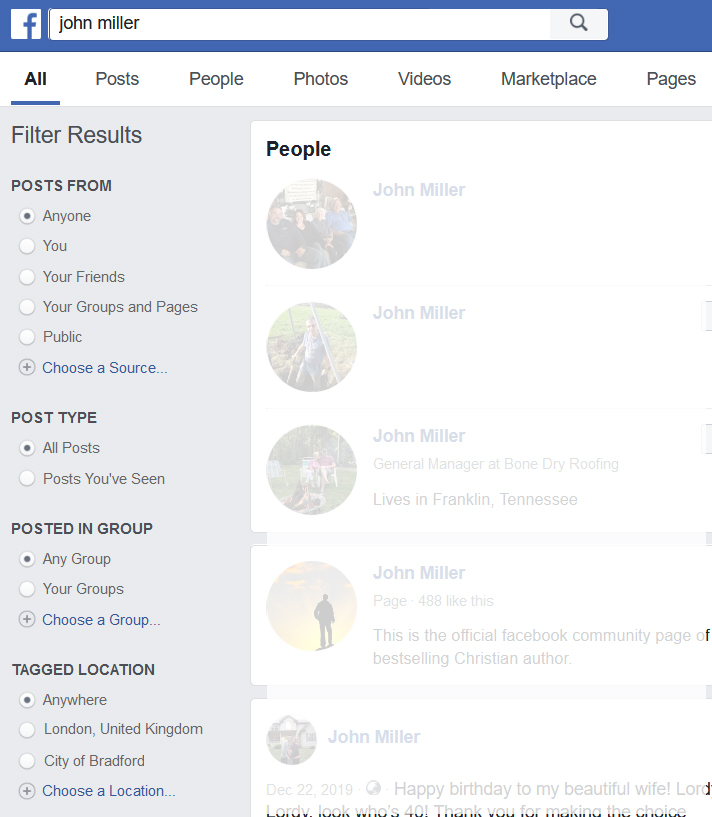
Similarly you can also upload contacts from your phone and can search them on Facebook. Chances are you may get Facebook URL from their profile page.
How to make customized Facebook Username
When you create a new Facebook account, Facebook generates a URL for your profile automatically which is usually based on the default name you enter while creating the Facebook account. If your name is already taken by someone, the Facebook URL of your profile is created, and may consist of your name, followed by some digits to distinguish your profile.
However you can also generate a customized Facebook URL by choosing a unique name to appear in the URL, with any random digits in the end. This is really helpful for people who want to make a Facebook URL which is unique, simple and easy to remember and share.
To make your own customized Facebook URL, follow the below steps-
- Login into your Facebook account and click on ‘Settings’ menu, which will be denoted by arrow point down on the top right corner of your Facebook page.
- On clicking ‘Settings’, a new window will open with various menu links on the left side of the Facebook page. By default ‘General’ will be selected.
- Hover your mouse pointer towards ‘Username’ under ‘General Account Settings’ and click it.
- The ‘Username’ sub-menu will expand. Now enter the username of your choice. Once the new username is accepted, based on its availability, you can save the changed.
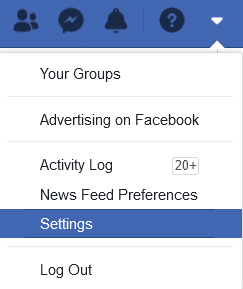
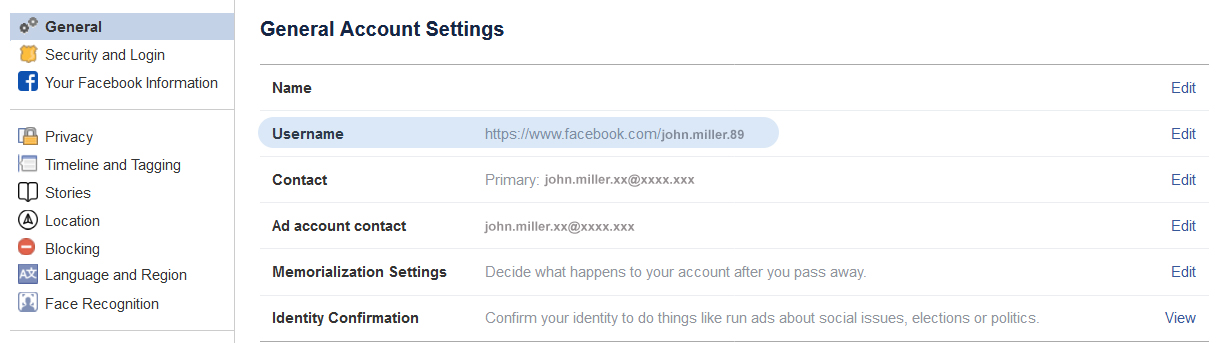
The new username will become part of your Facebook URL now. You should see the changed in your Facebook URL in your web browser window’s address bar.
This process is same for changing Facebook URL using Facebook app. The new URL of the profile page should appear when you follow above steps to update the username to something more customized. After that, you can ‘Copy Link to Profile’ and share the same to anyone.
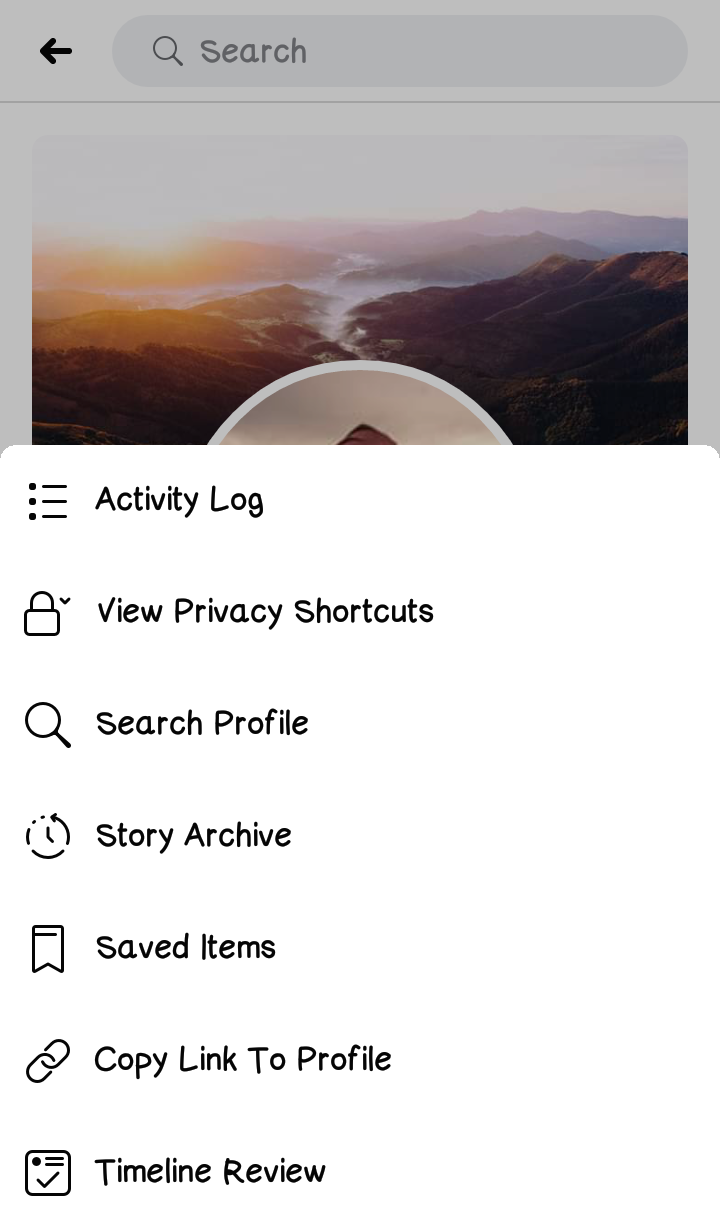
Do ensure that the new username you have selected is not to impersonate someone who is not you, like any celebrity or public figure or brand name etc. Also it should not be offensive and abusive, as mentioned in Facebook terms and conditions.
Facebook URL for Developers
Facebook URLs are great if you're developing an app that allows users to login through their Facebook ID.
You can ask for user permission to get profile information through user’s Facebook URLs. This can be vital for creating a personalized experience for the user. Users can discover and befriend other users in your app since they can be better matched based on their location, preferences etc.
You can read further about Facebook URL for developers in the Facebook API documentation. Also check for developer guidelines for more details on how this works and what all uses of Facebook URLs are permitted.
Related Articles
How to Secure your Facebook Account in 2022?How to Log into Facebook with a New Phone Number?
How to Create a Facebook Account?
How to Find Someone's Email ID on Facebook?
What is Facebook Numeric ID?
How to see hidden Post on Facebook Page?
How to Make a Facebook Post Shareable after it's already posted?
How to Share Facebook Link to Someone?
How to Switch between Two or More Facebook Accounts?
How to Use Two Facebook Accounts on One Mobile Phone?