How to Log into Facebook with a New Phone Number?
When you sign-up for a new Facebook account, you have to fill in important details like your name, mobile number or email address, password for your account etc. among other fields. All this information is collected to facilitate your login into your Facebook account, after verifying that it is you who is using Facebook.
Often when we log into Facebook, we enter our email address and password to access our account. However email address is not mandatory to access your account. You can log into your Facebook account through other options as well, such as a mobile number or even a custom username, provided you have added and verified such mobile number or the custom username with Facebook.
Therefore, it is important that you add the mobile number with your Facebook account, before attempting to login through it.
Mobile number should be verified by submitting the access code you get on your cell phone during registration. Similarly custom usernames can be created by going to Settings > General Account Settings > Username.
Login to Facebook with a Mobile Number
You can log into Facebook using your mobile number, by following the below steps;
Step - 1
Go to your web-browser and open Facebook by entering Facebook.com in the address bar.

Step - 2
Once Facebook’s website is opened, enter your credentials such as email address or username, along with password, to log into your account. Use email address or username, which is already associated with your account.

Step - 3
Once logged in, you will be redirected to the Facebook’s home page. Now navigate to the top right corner of the page, to click on menu button appearing as a downward arrow button. This will open the drop-down menu showing various options.
Step - 4
From the drop-down menu, scroll down and select ‘Settings’ by clicking on it.
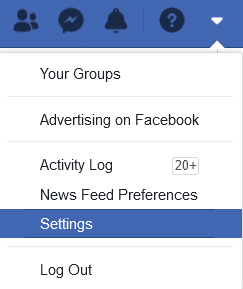
You will be redirected to a new page, ‘General Account Settings’ section displayed and ‘General’ highlighted in menu list on the left side of the page.
Step - 5
In the menu list on left side of the page, scroll down to ‘Mobile’ option and click on it. This will display your ‘Mobile Settings’ section.
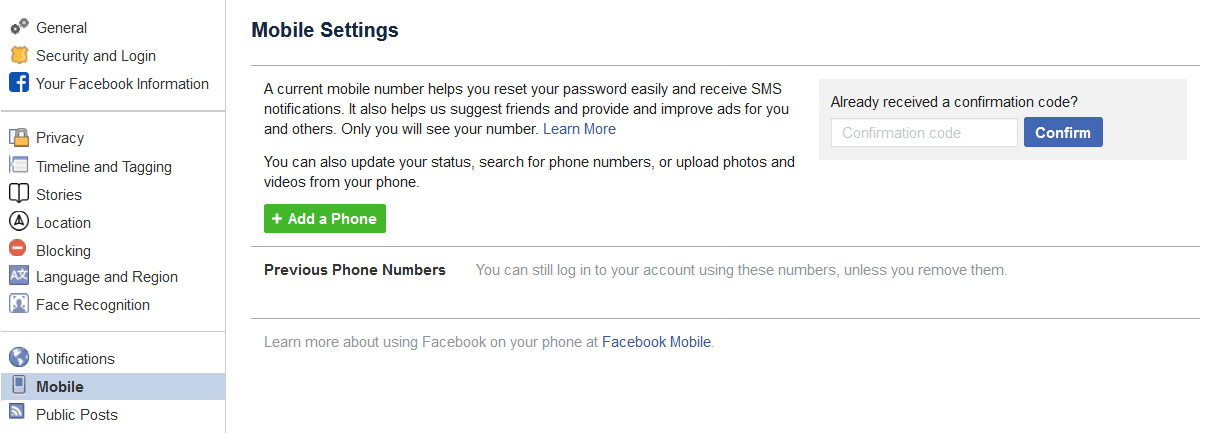
Step - 6
Click on ‘Add a Phone’ button to enter your mobile number in the first pop-up window that’ll open.
You will need to select your country code, enter your mobile number and select the ‘Confirm number by’ option to receive your confirmation code. Click on ‘Continue’ button to submit the details.
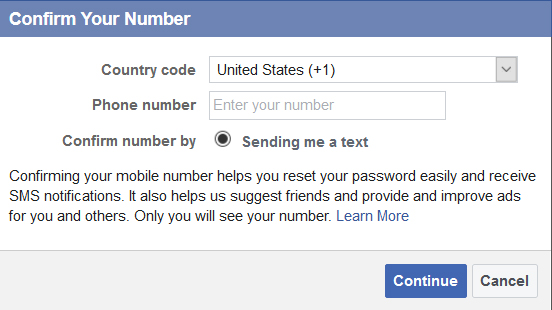
Step - 7
Upon submission, a second pop-up window will appear, asking you to enter the confirmation code, sent to that mobile number, which you just entered. You can enter the confirmation codes here and then click on ‘Continue’ button to proceed further.

Step - 8
Lastly a third pop-up window will appear, thanking you for confirmation your mobile number and giving you the option to ‘Turn on text notifications’ to get notified about any activity on Facebook, on your mobile phone.
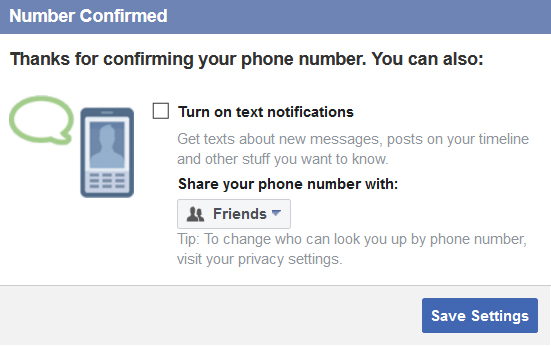
Another option that’ll appear in this pop-up window, is to confirm if you want to share your mobile number with your friends on Facebook or not.
This is purely a privacy option, and ‘Only me’ should be selected if you want to keep your mobile number private. Else you can leave the default option selected to make your number visibile to your friends on Facebook.
Step - 9
Click on ‘Save Settings’ when you are done. You now have successfully added your mobile phone number to your Facebook account.
Step - 10
Navigate to the top right corner of the page, and click on downward arrow button, to log out of your Facebook account.
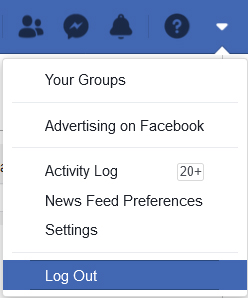
Login with mobile number is enabled now. You can finally log into your Facebook account, with your mobile number by entering your mobile number instead of email address, along with the password.
Remember, by adding mobile number, we are not disabling login with email address and password. Only thing is that now you will have an additional option available in form your mobile number, to access your Facebook account.
I can’t log in to Facebook with my mobile number
If after adding your mobile number, you still can’t log into your Facebook account, you can do the following checks / actions;
- Make sure that you enter your complete mobile number, including your country code.
- Do not add any extra zeros, plus signs (+) or other special characters before your mobile number.
- Check if you are entering the correct mobile number, that you had associated with your Facebook account.
- Log in from a computer or mobile device, you have previously used to log into your Facebook account.
- Log in with the email address associated with the Facebook account and then try editing and verifying your mobile number again under ‘Settings’ > ‘Mobile’ > ‘Mobile Settings’.
If you are still having trouble login into your Facebook account, you can also try to recover your account by visiting facebook.com/login/identify
There you will find detailed instructions to recover your Facebook account.
Related Articles
How to Secure your Facebook Account in 2022?Why am I not seeing Friends Posts on Facebook?
Facebook Post disappeared from my Timeline.
How to Log into Facebook with a New Phone Number?
How to Open a New Facebook Account?
How to Create long lived Facebook Access Token that never expire?
How to Get Facebook Page Access Token?
How to see hidden Post on Facebook Page?
How to Make a Facebook Post Shareable after it's already posted?
How to Create a Second Facebook Account?