How to Find and Share Facebook Link to Someone?
Facebook Links are of great help if you want to share specific information about something to someone. Almost everyone use Facebook and due to this vast user base, there is plethora of information available on Facebook. The difficult lies in finding that information.
Facebook users can find information about their friends by typing their friend’s name in the search box or by directly checking their friend list.
However, at times you may want to find someone’s profile on Facebook and share it to someone so that they can access it directly. How to find that person among so many people on Facebook is a bit of challenge.
Although Facebook offers search tool with multiple options to narrow down your search criteria, thereby improving the search results, the actual search has to happen manually.
Once you have found the person, it's easy to reach on their profile page, copy the Facebook URL and share it.
Other thing to remember is that although you may share their profile link, the other person may not be able to see the content if;
- They are not Facebook users. Having a Facebook account is must to view complete information about the Facebook Link you have shared. Some exceptions are there for content that is published for public view.
- The link to additional pages of the content published for public view, should also be published publically. Else Facebook will redirect you to login page and you can see the content once you are logged into your Facebook account.
- The content shared is not public and can be viewed by friends or friends of friends only. Therefore to view the content of the Facebook link, you need to be among their friend list or in their friend’s friend list.
Find your Facebook Profile Link
Method -1
When using Facebook on a computer, in your browser window, go to top right corner and press the arrow button pointing downward.![]() This will expand the menu.
This will expand the menu.
Click "Settings" from the menu and a new page will open.
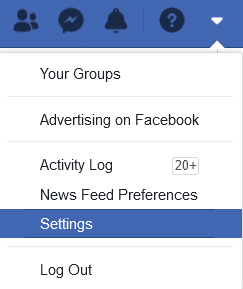
Navigate to the ‘General Account Settings’ section, which will be opened by default and look for ‘Username’. This is your Facebook Profile Link which you can copy and share (example https://www.facebook.com/xyz ).
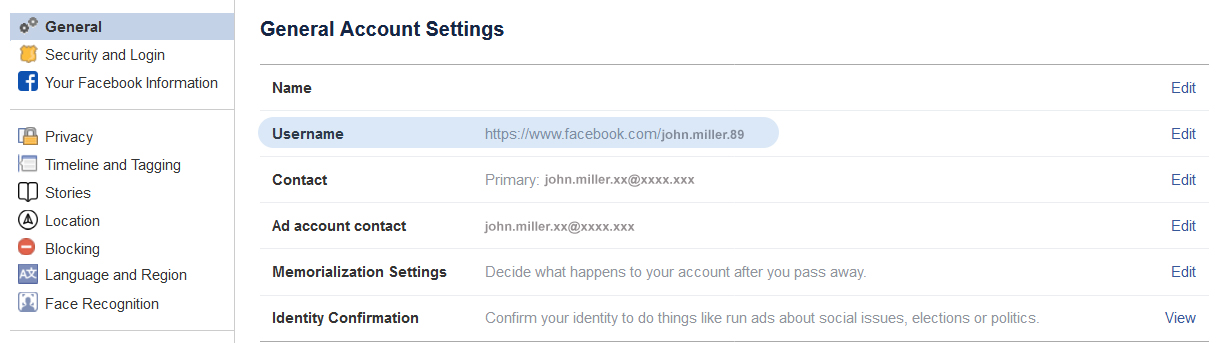
Method – 2
Login to your Facebook account 
Click on your name which will be displayed in the menu bar and also beside you profile picture.
This will open your profile page. Now navigate to the address bar in your web browser and copy the Facebook url directly.

This approach best works when you want to share your own profile link or any other page link, including business pages, for which the content is created by you alone.
When using Facebook App on your mobile phone, to access your profile link, first click on your name which will take you to your profile page.
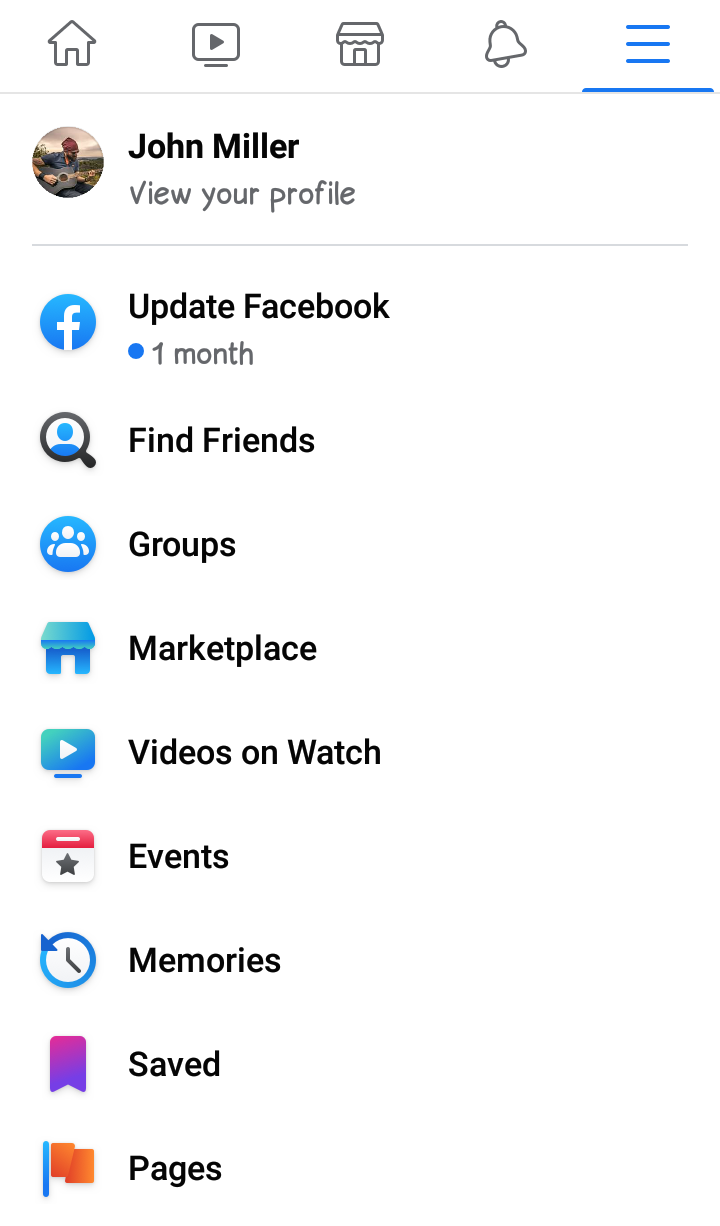
Then click on ‘More’ menu button which will display multiple options.
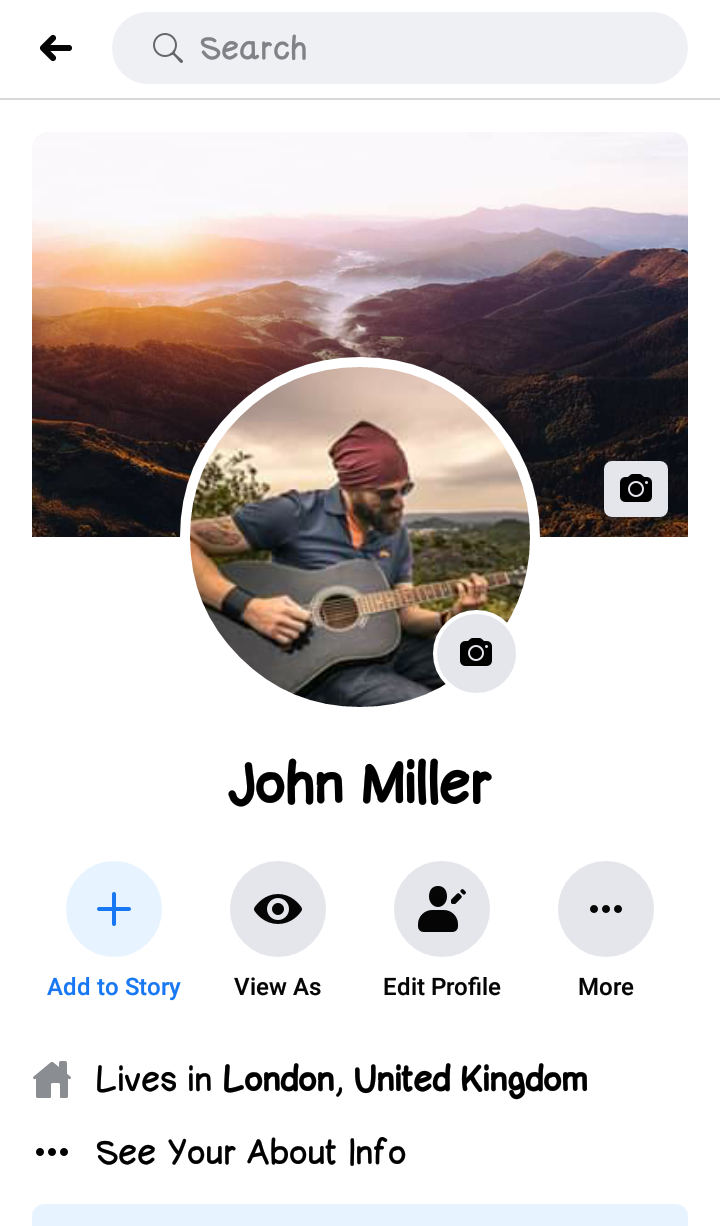
Click on "Copy Link to Profile" from the menu. This will copy your profile link. Now you can then share this link via text message or through email to anyone.
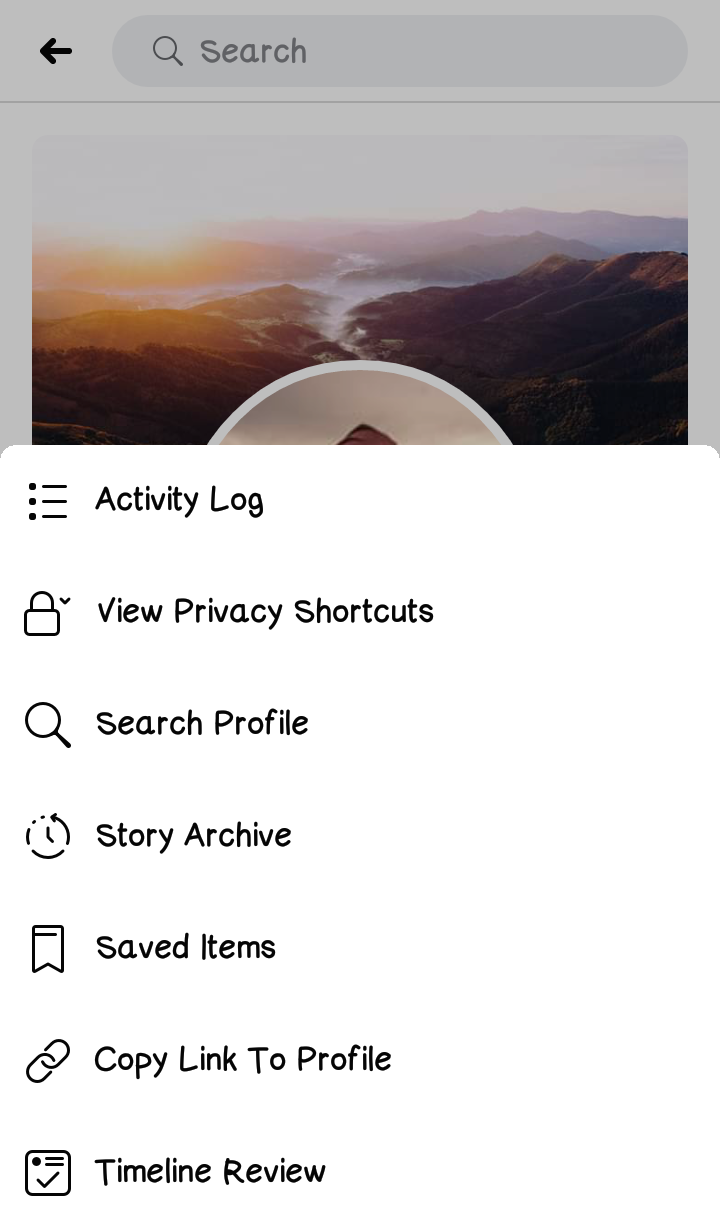
Find someone’s Facebook Profile Link
Finding someone else’s Facebook Profile Link is a little different.
When the person is in your friend list-
Method -1
Login to your Facebook account.

Navigate to 'Friend lists' option from the menu links, present at the left side of your Facebook page and click on it.
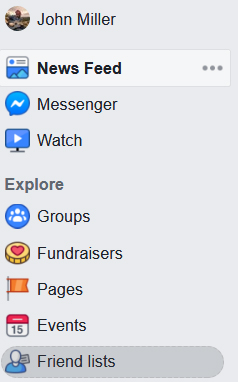
This will open your friend list, categorized further into various sub-lists, such as 'Unnamed List', 'Acquaintances', 'Close Friends', 'Restricted' etc. Click on the appropriate lists to find your friend. You can also click on 'See All Friends', incase you are not sure as to which list you have saved your friend's name in.
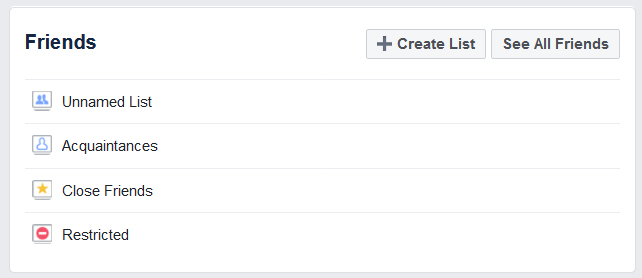
On the next page, scroll down to your friend name, who's profile you want to visit.
When found, click on your friend's name, to open his or her profile page.
Method -2
Login to your Facebook account and go to your profile, by clicking on the your name.

Now click on ‘Friends’ tab to open your friend list. By default, ‘All Friends’ will be selected. Here you can scroll down to locate your friend.

Alternately, you can also use ‘Search for your friends’ option to locate your friend by typing in his name, if there are large many people in your friend list. When found, click on his or her name to open their profile page. Once you are there on their profile page, you just have to copy the Facebook URL from the browser and share the link.

When the person is not in your friend list-
Assuming you are already logged in to your Facebook account, use the ‘Search’ box located on the top of your Facebook home page and type in the name of the person you are searching for. By default all results related to that name will be displayed, which you to shorten by selecting ‘People’ tab.

You can also filter results by selecting if the person you are searching is among ‘friends of friends’ or yo can select their location, Education, Work profile etc. Once you have found them, click on their name to open their profile page.
Since you have searched them from your friend list, to find their real profile page, click on their name reflecting on their cover photo.

Their actual profile page will open. Copy the Facebook URL from the browser’s address bar and share the link.

Process for finding profile link on Facebook app is similar, however once you have reached the profile page of the person you can looking for, click on ‘More’ and select ‘Copy Link to Profile’ to share the profile link.
Share your Facebook Post as Link
You can also share your own Facebook post as links to other Facebook users. However, only Facebook users can see the post, that too when they are logged into their Facebook account.
To share your Facebook post as link, please go through the following steps-
- Login to your Facebook account and go to the post your want to share.
- Once you have selected your post, go to the timeline of the post, which will be displayed under the heading of the post. Usually it’s a date with day. If the post was recent, timeline will be displayed in terms of ‘hrs.’ gone since the post was shared.
- Click on the timeline and a new pop-up window will open, which will display the complete post.
- Go to the address bar in the browser and copy the Facebook URL of the post and share it with others.


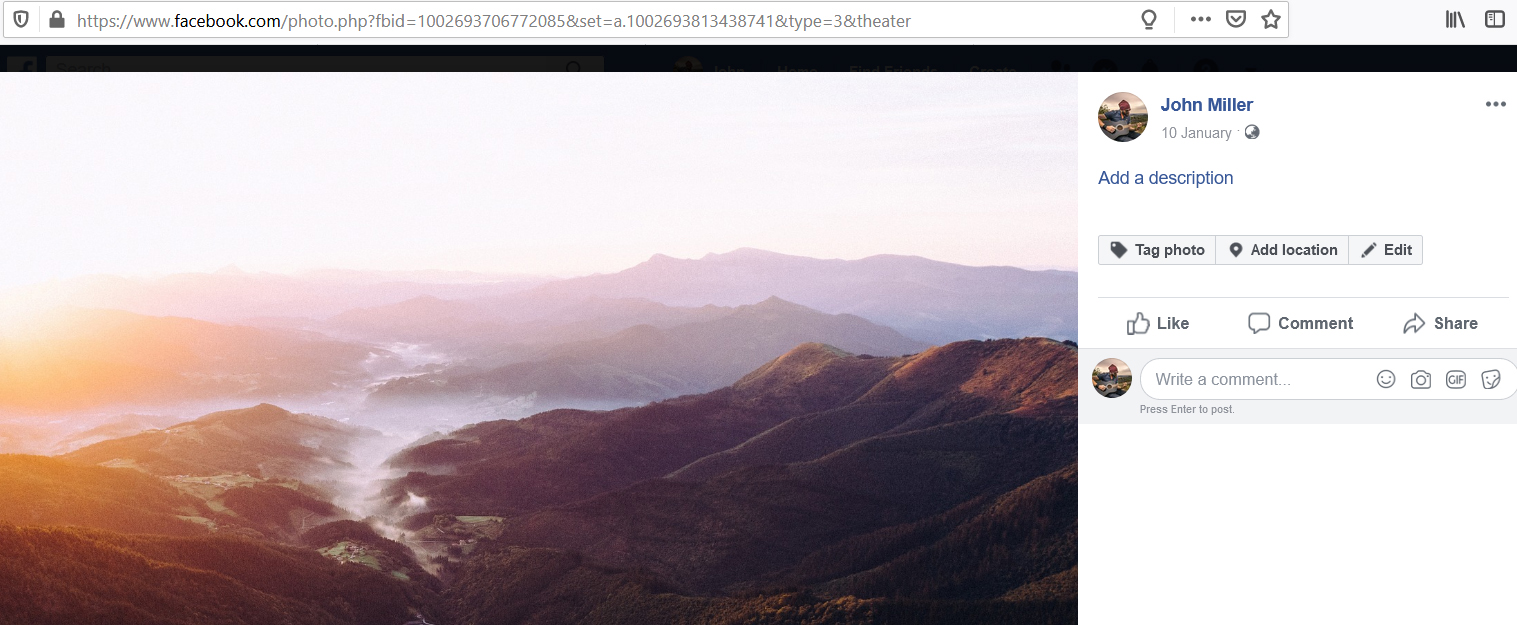

Find your Friend’s Facebook Post and Share them as Link
To find your friend’s post and share them as link to another Facebook user, follow the below steps-
- Login to Facebook and go to the person’s profile page, who’s post you want to share. If that person is in your friend list, you can click on tab ‘Friends’ from your own Facebook profile page. This will open your friend list, from where you can manually find your friend.

OR
You can search for him or her through ‘Search for your friends’ option and go to their profile page by clicking on their name. - Once their Facebook profile page is opened, scroll down to the Facebook Post you want to share.
- Click on the timeline just below the heading of the post you want to share.
- A new pop-up window will open. Navigate to the address bar of the browser and copy the Facebook URL and share it as link to other Facebook users.



Find someone’s Facebook Post and Share them as Link
To share another Facebook user’s post, when that user is not in your friend list, you first need to find that person’s profile page and post.
You can use Facebook Search Box to search about the post, based on heading of the post or name of the person to check their Facebook profile.
- Assuming you are logged into your Facebook account, go to ‘Search’ box located at the top of your Facebook page and type in the person’s name. You can also type in the post name if you know.

- Press enter and a new Facebook page will open, displaying results for the searched term. By default, ‘All’ tab will be selected. You can navigate to the appropriate tab like if you are searching for a person, select ‘People’ tab. Similarly if you are searching for a post, select ‘Posts’ tab. This will display results only the relevant results.

- If you have searched for the person, click on their name. This will open their Facebook profile page.
- Now scroll down to their posts, to find the one you want to share and then click on the timeline below the name of the post. A new pop-up window will open displaying the full post. You can then copy the Facebook URL from the address bar and share it as link to another Facebook user.

- If you have searched for the post directly, click on the timeline or description of the post. This will open a pop-up window, which will display as a highlight. Click anywhere on this pop-up display and a detailed version of the post will open. Copy the Facebook URL of this post and share it as link to another Facebook user.
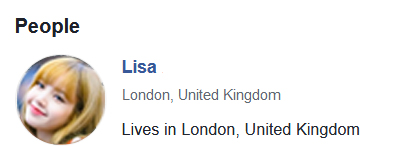

Privacy Settings for Sharing Links on Facebook
As it has been mentioned few times above that only Facebook users can see shared Facebook links.
In case you want to share someone’s Facebook profile / page as link or Facebook post as link, to people who don’t have a Facebook account or they are not logged into their Facebook account, they will be seeing limited preview of the profile / page / post.
This too will require to change the privacy settings of the profile / page / post to Public in Facebook settings. Not doing so will display message that the profile / page / post is unavailable.
You can read more about privacy settings here - How to Make a Facebook Post Shareable?
Also, even though the profile / page / post is marked as Public, the viewer won’t be seeing it in full but only section of it as preview. To view the full content will require the recipient to log in to their Facebook account.
This is applicable to all, i.e. Facebook profile, Facebook page or Facebook post.
Related Articles
Facebook Post disappeared from my Timeline.How to Find Facebook Username?
How to Log into Facebook with a New Phone Number?
How to Log out of Facebook from Another Computer, Phone or any other device you're logged into?
How to Find Someone's Email ID on Facebook?
What is Facebook Numeric ID?
How to Get Facebook Page Access Token?
How to see hidden Post on Facebook Page?
How to Make a Facebook Post Shareable after it's already posted?
How to Share Facebook Link to Someone?