How to see hidden Post on Facebook Page?
If you are an individual or a business entity that has a Facebook Page that you use to market products or services, there will be situations when sometimes you may have to hide a Facebook Page post temporarily.
Facebook has a convenient and easy way to hide and unhide your posts. When a post is hidden, people visiting your page will not be able to see that post in your Page’s timeline.
Once you have decided on which post you want to hide or unhide from your Facebook Page, you can begin with the process, by following the steps as described below.
Un-hiding a Post on Facebook Page
To unhide a post on your Facebook Page, that you've hidden, you can go through the following process;
- Assuming you are logged into your Facebook Page, go to the profile page. You can reach there by clicking on your Page’s profile name, appearing right before the ‘Home’ button, on the top section of your Facebook Page.
- Once on the profile page, navigate to ‘Edit Page Info’ button, which will appear in the upper-right corner of your page, just before 'Settings' and click on it.
- A new page will open, with a long list of menu link on the left side of the page. Scroll down to 'Activity Log', which will be at the bottom of this menu list.
- Click on ‘Activity Log’ button. This will display complete list of activities you had done on your Facebook page.
- In this log, find the post you would like to unhide. Once you have found the post, navigate to the icon* appearing on right of the post. Click on this icon and a drop-down menu will appear.
- Scroll down to the option ‘Allowed on Timeline’ and select it. Your Facebook Page post is now unhidden.


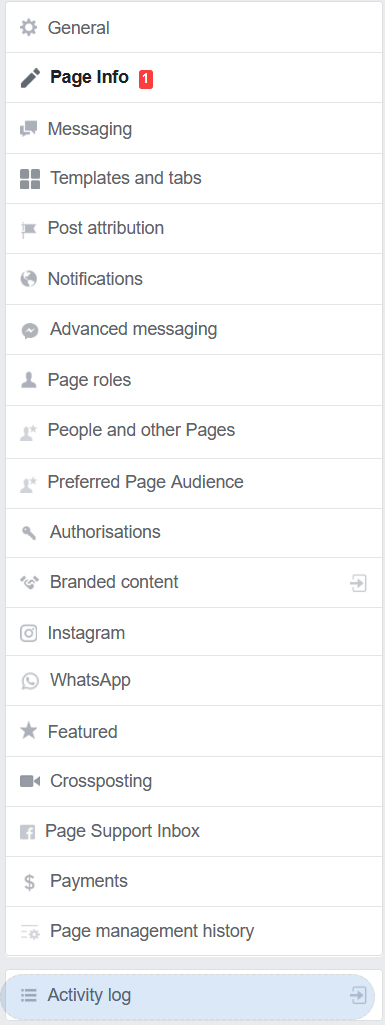
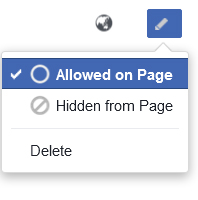
*icon will appear as a pencil sign, if you are trying to unhide your own post and as a hollow circle with a diagonal line (like an oblique/slash sign) passing through it, if you are trying to unhide other’s post published / tagged to your page’s timeline.
Remember, hiding a post that you shared or someone else shared on a Facebook Page, removes it from the Page only. However, the details of this post may still be available on that Page's activity log, which only you, the admin or anybody else with admin rights to that Page, can see.
Also, if the post you had hidden was having an image that was uploaded from an external source and saved in your photo album, that image will continue to remain visible in your photo album, unless you delete that image from there.
Hiding a Post on Facebook Page
To hide a post from your Facebook Page, you can go through the following process;
- Go to Facebook and login to your Facebook page.
- Go to the post you want to hide on the Page’s timeline.
- Once on the post, click on the ‘Ellipsis icon’ (•••) displayed as three dots, appearing on the right side of the post..
- A drop-down menu will open. Scroll down to the option ‘Hide from Timeline’ and click on it.
- This will hide that particular post from visitors of the Page.

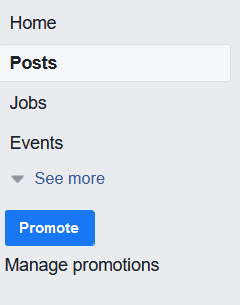

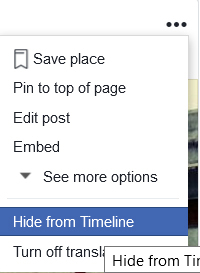
If you are still facing issues with the visibility of your posts, you can reach out Facebook's help center for further resolution of the problem. You can also reach Facebook’s support team directly via email, through ‘Support Inbox’ section under ‘Settings’ when using a Facebook on a computer or ‘Help & Support’ on Facebook App, for faster resolution.
How to find Support Inbox on Facebook?
To reach ‘Help & Support’, navigate to the downward arrow button ![]() located at the top-right corner of the Facebook page. Once you click on the button, a drop down menu will open, where you’ll find ‘Settings’ option among others.
located at the top-right corner of the Facebook page. Once you click on the button, a drop down menu will open, where you’ll find ‘Settings’ option among others.
Click on ‘Settings’ and you’ll be redirected to a new page.
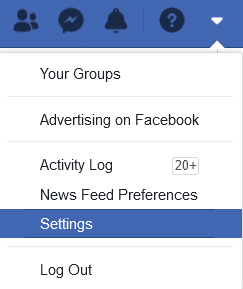
Scroll down below on menu list on left side of the page to find ‘Support Inbox’ at the bottom on the menu list.

If you are using Facebook App, tap on the menu button, located on the top right corner of the screen (it should appear like three horizontal lines). This will open the menu page. Now scroll down and you’ll find ‘Help & Support’ option, which will contain links to ‘Help Center’ and ‘Support Inbox’.
Related reading - How to Hide or Unhide your Post on Facebook?
Related Articles
How to Secure your Facebook Account in 2022?How to Login to your Facebook Account from Another Computer?
How to Log into Facebook with a New Phone Number?
How to Log out of Facebook from Another Computer, Phone or any other device you're logged into?
How to Open a New Facebook Account?
How to Create a Facebook Account?
How to Find Someone's Email ID on Facebook?
How to Get Facebook Page Access Token?
How to Make a Facebook Post Shareable after it's already posted?
How to Share Facebook Link to Someone?