How to Switch between two or more Facebook Accounts?
Having many Facebook accounts is not against Facebook’s community standards as long as different people are using those accounts.
Facebook even provides you with an option, which lets you switch between Facebook accounts, while using Facebook.
Creating multiple Facebook account for one single user, is however something that is not appreciated by Facebook. Facebook’s community standard states that Facebook is a community driven social media platform and it expects people to use their real identities, when signing up and using Facebook.
Often people get penalized by Facebook for creating two or more accounts, in form of blocking their second or third account automatically. This happens because Facebook uses sophisticated algorithms in determining whether the content is originating from a same person or two different persons.
But I need two Facebook Accounts!
Although we don’t encourage you to create more than one Facebook account for yourself, but if you really want to create two Facebook accounts, you should read our article How to Make a Second Facebook Account?
Please bear in mind that in order to create a second Facebook account, you need to provide two different email addresses. Even the name you choose should be different, which doesn’t violates Facebook’s policies.
Therefore, once you have decided on the email address, name and other details required for account creation, only then you should initiate your second Facebook account creation process.
Once you have two of more Facebook accounts (either yours or of different users) you can login into all your accounts and also switch between them to use these different accounts, without the need of logging out and logging in again and again on Facebook.
Switching between your Facebook accounts on your computer
As mentioned above, with switch account feature enabled, you can quickly switch between two different Facebook accounts, without the hassle of logging in and out.
However, to switch between two or more accounts on Facebook, you need to have two or more Facebook accounts in use. Once there has been multiple logins from different Facebook accounts, the option of switching between those accounts will automatically appear on the menu bar of your Facebook page.
Therefore it is worth noting that;
- You can't switch between accounts unless you can see the switch account icon, which will appear, once multiple users have logged into their account from a single computer over time (more about the icon later in the article).
- The switch account feature is not initially visible on Facebook while using a computer. Only when it is enabled and visible, can you use this feature on your computer or mobile device.
How to switch between two Facebook accounts on a single computer without logging out?
To avail switch account feature between different accounts, please follow the below steps:
- Open your web-browser on a computer and type in www.facebook.com to open Facebook website.
- On the default page of Facebook, notice if there are other users visible under ‘Recent logins’. If yes, go to step no. 5 and if no, follow the below step next.
- Log into your Facebook account (Remember you need to do this from a computer).
- Now log out of your Facebook account and login again with a different Facebook user from the previous one.
- Once you are logged in, notice if there is a new icon visible, like in the screenshot below.
- This is your switch account icon, displayed at the top of Facebook page. Click on this icon and a new drop-down menu will open, to give you the option to ‘Login Into Another Account’.

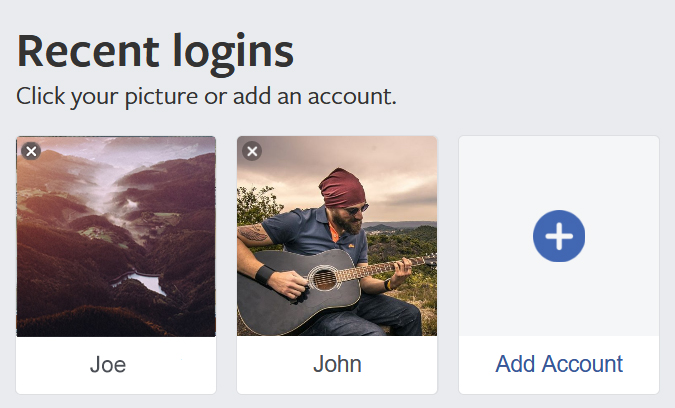

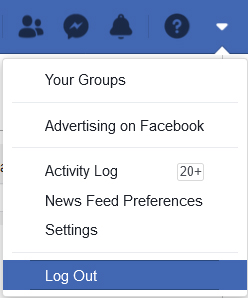
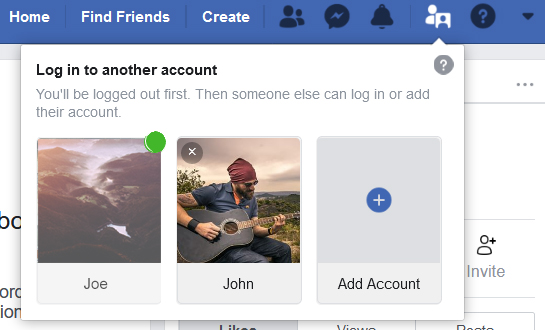
Lastly, select the account you want to switch to, by clicking on it. Initially you’ll be prompted to enter your password. However, if you choose to select ‘Remember password’ option, the prompt will not ask for password again.
Switching between your Facebook accounts on your mobile
If you have already multiple Facebook accounts, you can use switch account feature on Facebook App too. In order to use this feature, simply follow below steps;
- Open the Facebook App on your mobile device. If it is the first time you are using it, simply log into your Facebook account by filling up ‘Phone or email’ and ‘Password’ fields and then tapping on the ‘Log In’ button. If you already are using the App, proceed to step no. 4.
- Navigate to the top-right corner of the App and tap on the menu button appearing as three horizontal bars.
- This will open a drop-down menu. Now scroll down to ‘Log Out’ option at the bottom of this menu page and tap on it to log out of your Facebook account.
- You would be redirected to the default log in page of the App. There, just below your name, you would find the option ‘Log Into Another Account’. Tap on this option, to log in from your second Facebook account.
- Once you have successfully logged in to your second account, go to the menu bar, appearing as three horizontal bars, on the top-right corner of your App and tap on it.
- In the drop-down menu that’ll open, you would find you second account photo in circle and name along with the first account photo in circle. Your switch account feature is now enabled.
- To switch accounts, simply tap on photo in circle of the first account (will appear on the right side) and you would prompted by a pop-up, to ‘Switch Accounts’ between the two. You can tap on the ‘LOG IN’ button of your chosen account to login into it or tap on the ‘X’ button to remove that account from the App.
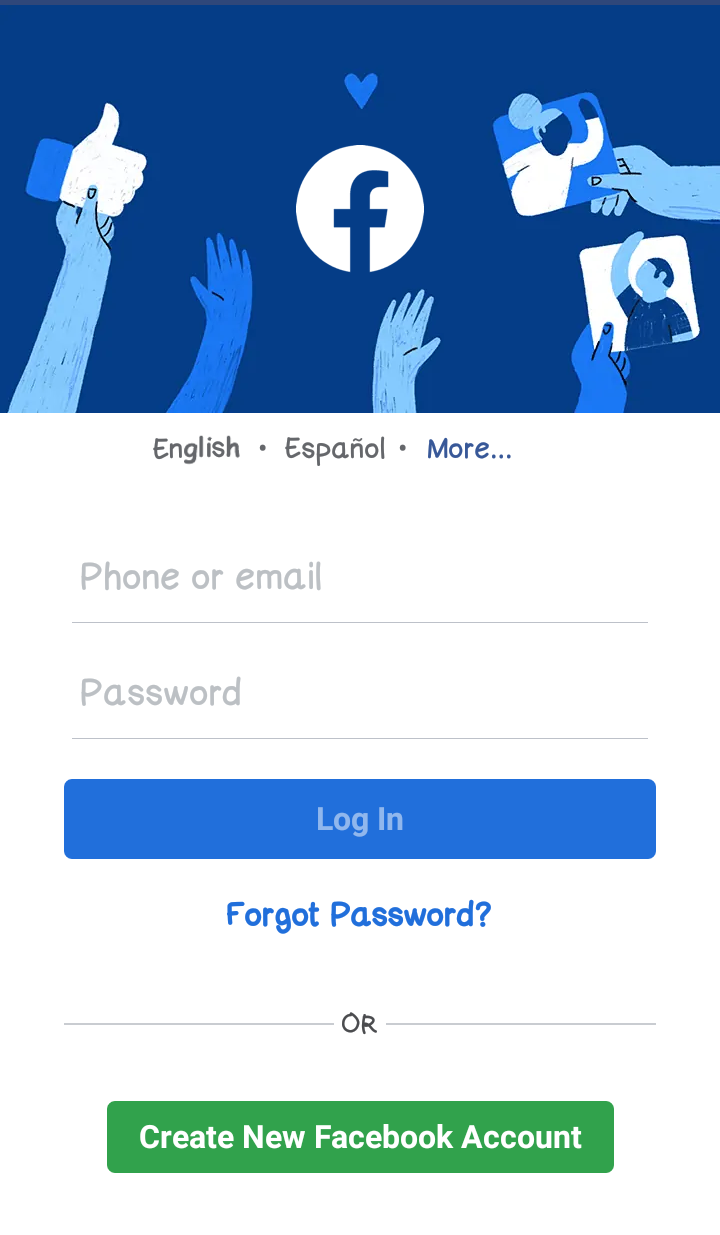

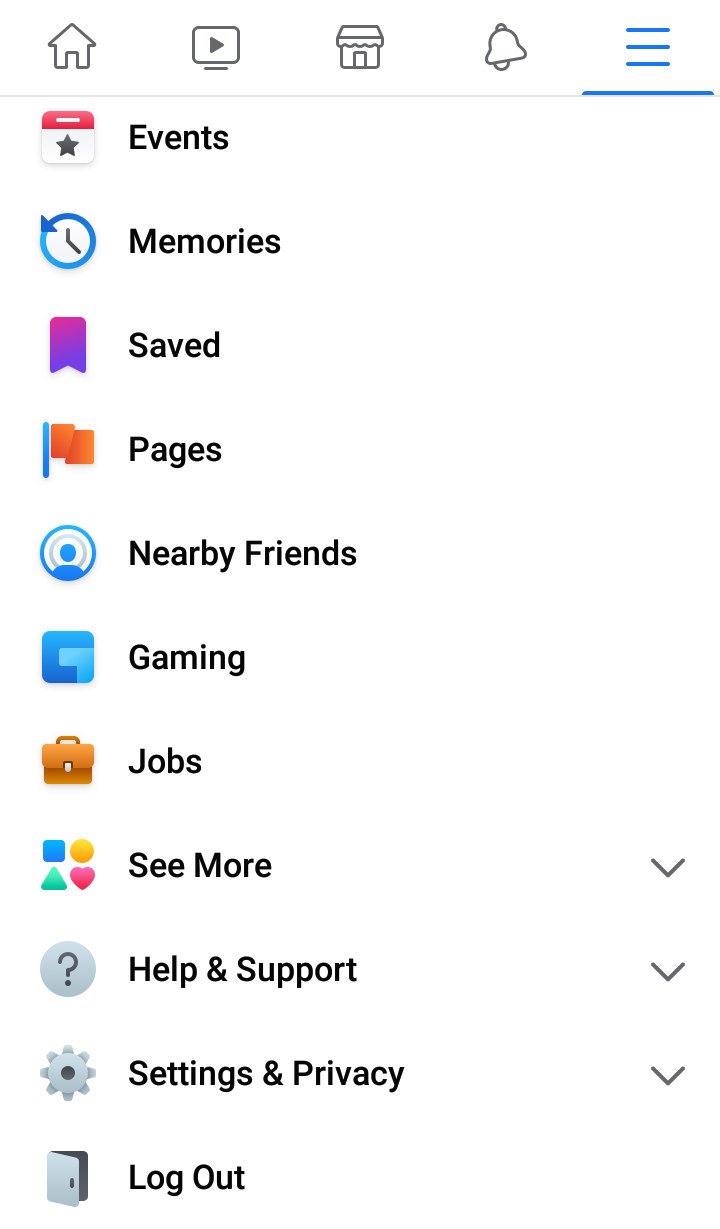


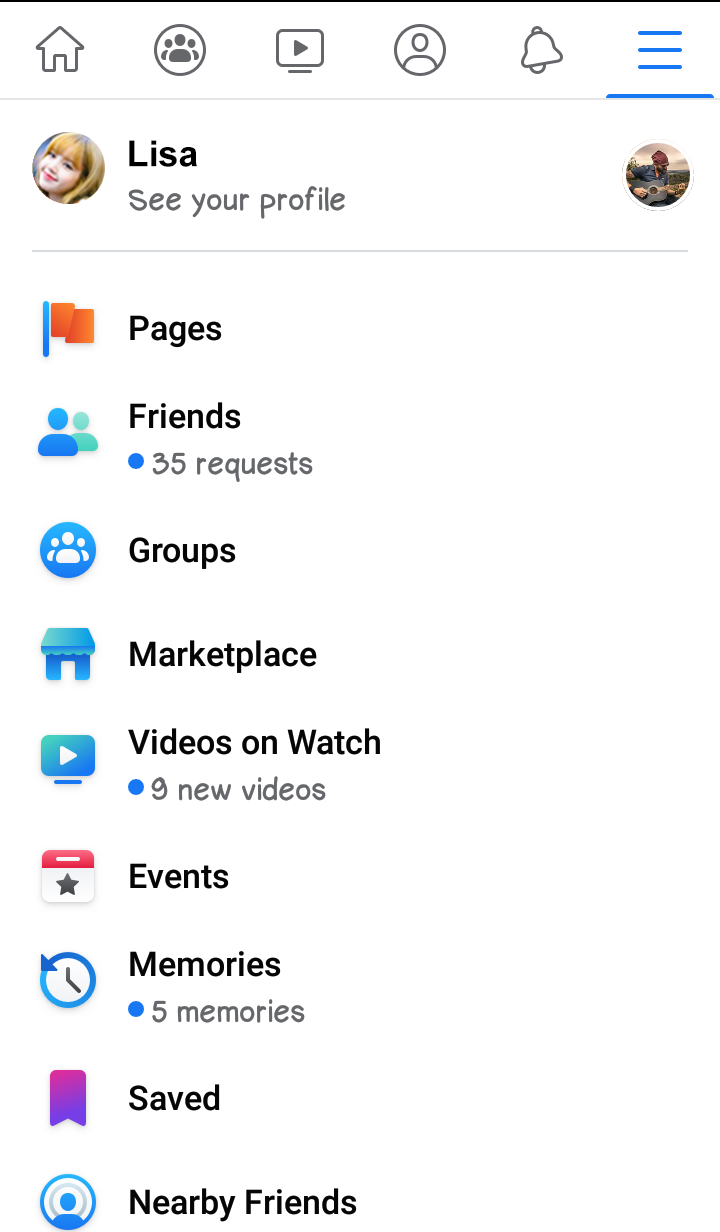
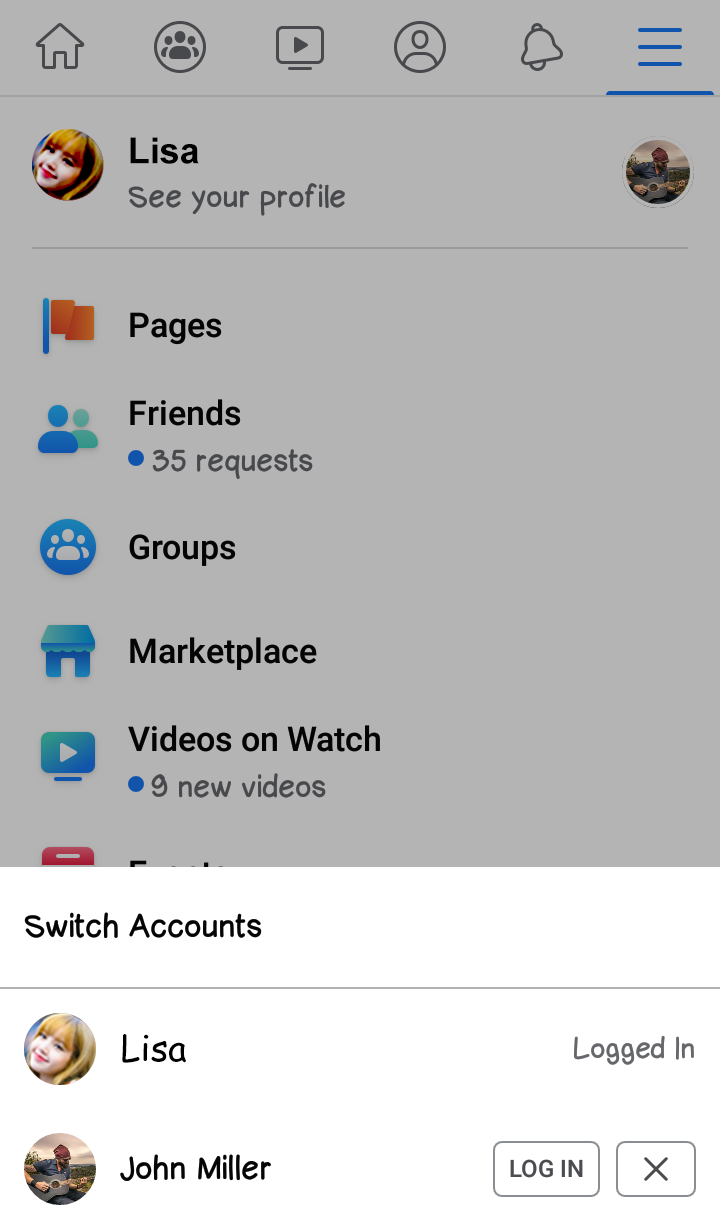
How to remove an account from switch account feature on Facebook?
If somehow you want to remove any Facebook account from the switch account feature, simply follow below steps;
1). Log out of any of your Facebook account.
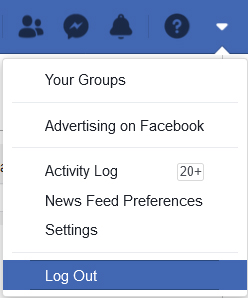
2). Once logged out, you will be redirected to the Facebook login page.
3). Go to ‘Recent logins’ section and then to the account you want to remove. Each account can be identified by the profile photo and the name mentioned below it.
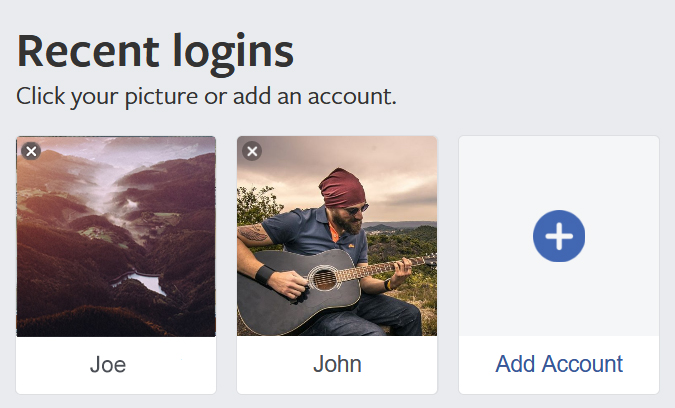
4). Upon hovering the mouse on the account, a ‘X’ symbol will appear on the top-left corner of the account’s profile photo.

5). Click on the ‘X’ symbol and that account will be removed from the switch account feature.
Remember, you'll need to remove the account each time you log out, if you don’t want it to appear in switch account feature. Also, if there is only one account displayed under ‘Recent logins’, switch account feature will disappear on its own.
Related Articles
How to Secure your Facebook Account in 2022?Facebook Post disappeared from my Timeline.
How to Login to your Facebook Account from Another Computer?
How to Log into Facebook with a New Phone Number?
How to Open a New Facebook Account?
How to Create a Facebook Account?
How to Find Anyone's Facebook URL?
How to Get Facebook Page Access Token?
How to see hidden Post on Facebook Page?
How to Use Two Facebook Accounts on One Mobile Phone?