How to Log out of Facebook from Another Computer, Phone or any other device you're logged into?
We live in a digital age, where everyone wants to remain connected with everyone else on the go. While we are away, out in the world, there are situations when we don’t have access to our own computer or when our mobile device won’t work due to some limitations by the service provider or other restrictions or network issues.
Often at such times, a computer which is not ours, come to our rescue. All we need is access to that computer, Facebook login credentials and an active internet connection. And just in few minutes, we are back again; live and connected with the digital social world.
However, using someone else’s computer also increase chances of privacy leaks and other security issues, if you are not careful in logging out of your Facebook account, once you are done using Facebook on that computer.
The risk increases many folds when you somehow forgot to logout from your account and that computer is no longer within your reach.
Thankfully Facebook provides with an important feature, which can just address this problem, without much of a hassle.
Log out of your Facebook account on another computer
You can log out from your Facebook account from someone else’s computer, that you had used to access Facebook, but forgot to log out, by managing your logins from Facebook’s ‘Security and Login Settings’.
Here you will get detailed information about your logins like where have you logged in your Facebook account, what is the current status of your login etc. It will show what date, time, location and device was used to login into your Facebook account.
You can follow the below steps to log out of Facebook on another computer and secure your Facebook account;
- Login into your Facebook account.
- Once logged in, you will be redirected to the Facebook home page. Navigate to the top right corner to click on the drop-down menu that will appear as downward arrow button.
- From the drop-down menu, scroll down to ‘Settings’ and click on it.
- A new page will open with ‘General Account Settings’ section displayed and ‘General’ highlighted in menu list on the left side of the page.
- Click on ‘Security and Login’ option from the menu list, appearing on the left side of the page, just below ‘General’ option.
- This will open ‘Security and Login Settings’ of your account. Go to ‘Where You’re Logged In’ which will display list of devices, location, browser details and time of your login.
- Scroll down the list to find your device / computer based on your last location / time of login etc.
- Once you have decided on the device, navigate to the right side towards three dots and click it to show you the option to log out of that device / computer.

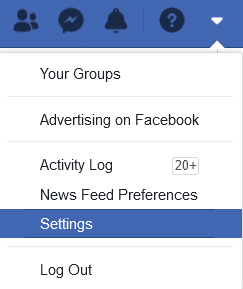
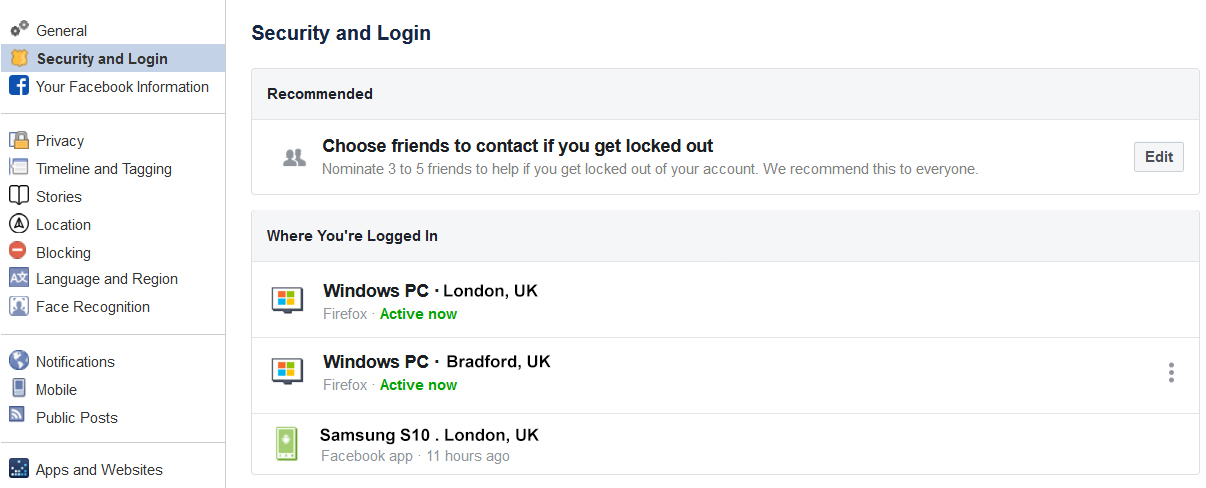
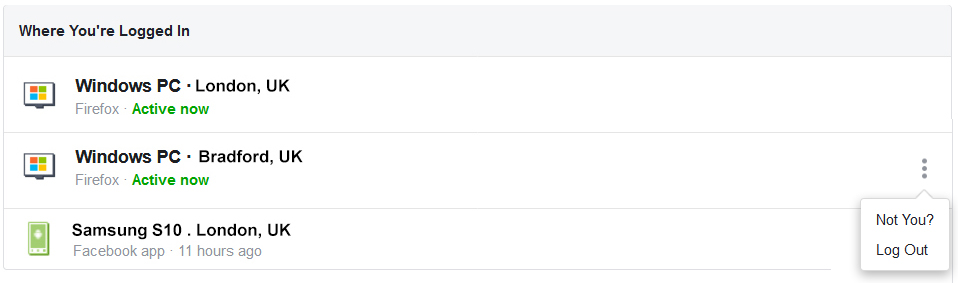
Following above processes will immediately log you out of your Facebook account, on that device and your Facebook account will be secured again.
Log out of your Facebook account from a mobile phone
You can also log out of your Facebook account, on any device or computer that you had used to access your Facebook account, but forgot to log out, through the use of your mobile phone.
To log out of your Facebook account, simply follow the below steps;
- Open Facebook App on your mobile phone and log into your Facebook account.
- Go to top-right corner of the App and tap on the menu button appearing as three horizontal bars.
- This will open a drop-down menu. Now scroll down to ‘Settings & Privacy’ and tap on it, to further view the options from this sub-menu.
- Tap on ‘Settings’ to open this section and scroll down to ‘Security’ option.
- Among various options in ‘Security’ section, tap on ‘Security and Login’ option.
- This will open ‘Security and Login’ section. Look for ‘Where you’re logged in’ section which will display details of the devices you had last used to login into your Facebook account.
- You can tap on ‘See all’ to view the complete list of devices, location, browser or device details along with time of your login.
- Choose the device and go to the three dots button displayed on the right side of that row and tap on it.
- A new pop-up window will open, asking you to ‘Review Log In’. There you can tap on ‘Log Out’ button to log out and secure your Facebook account.
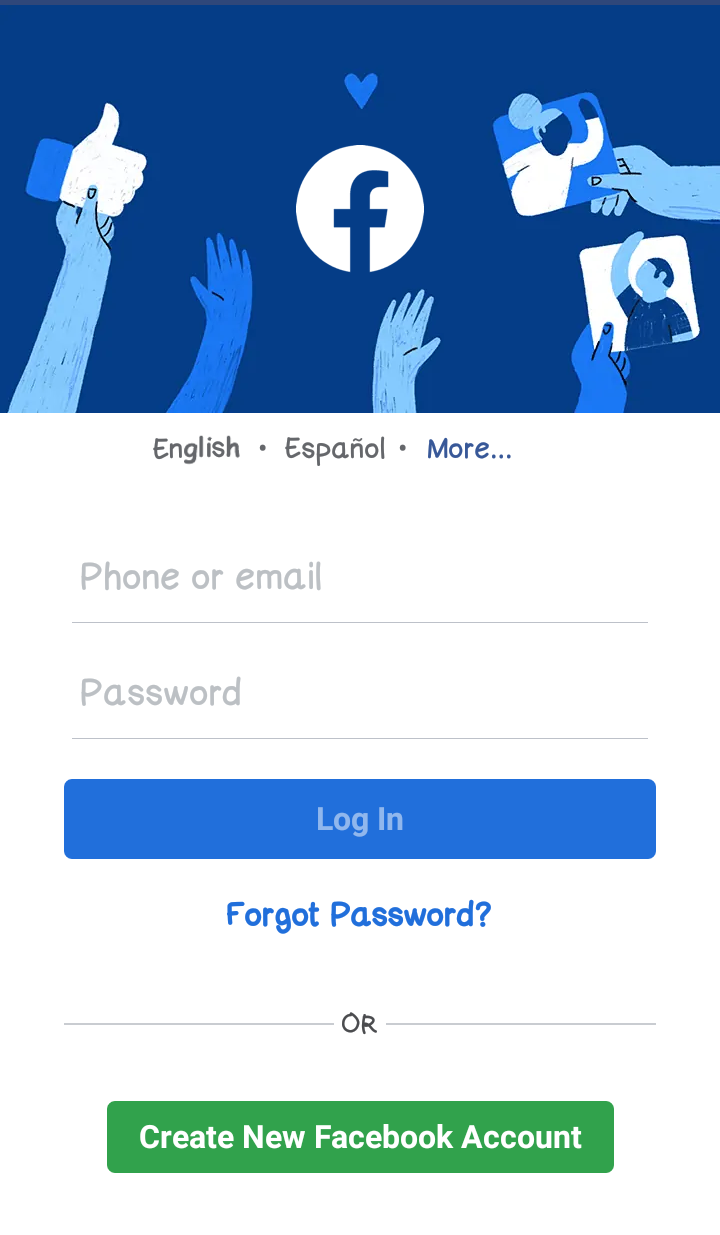
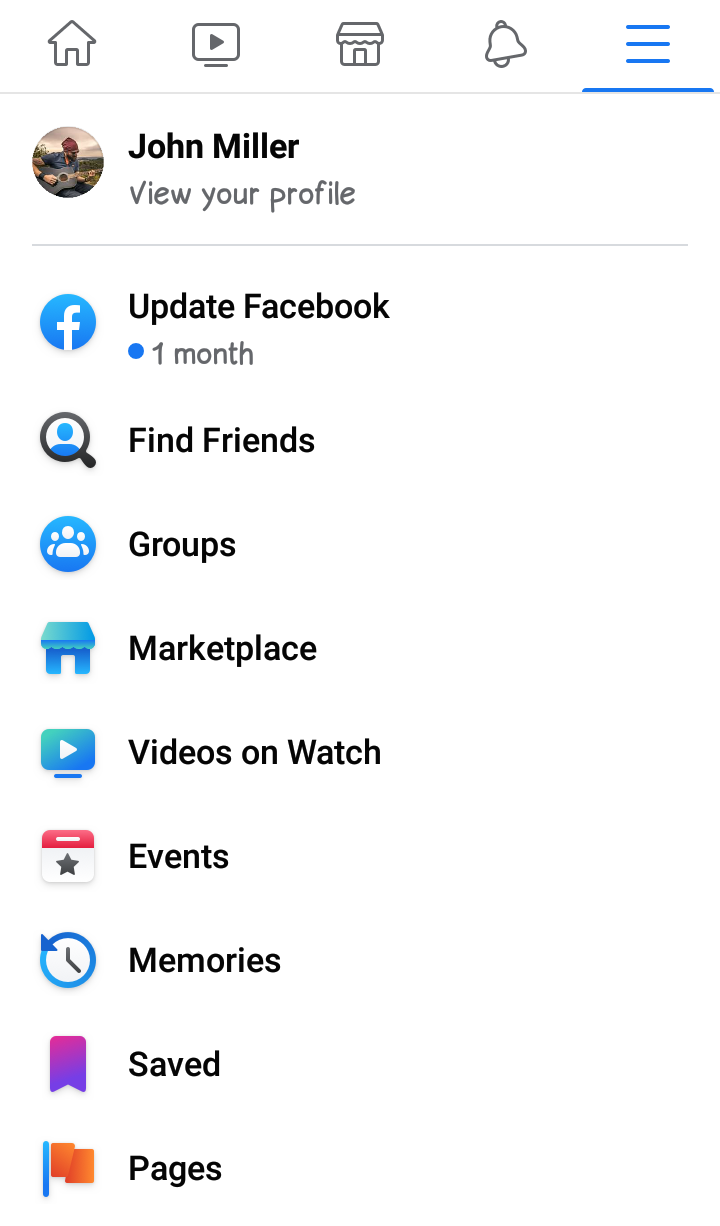
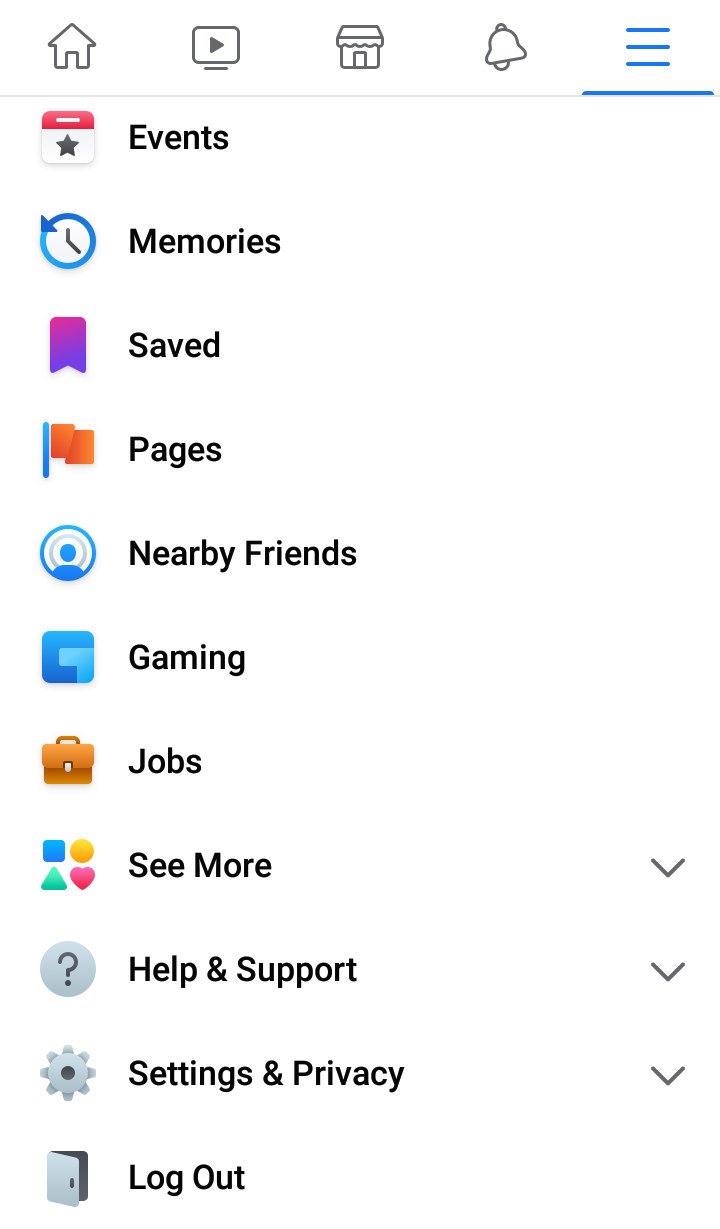
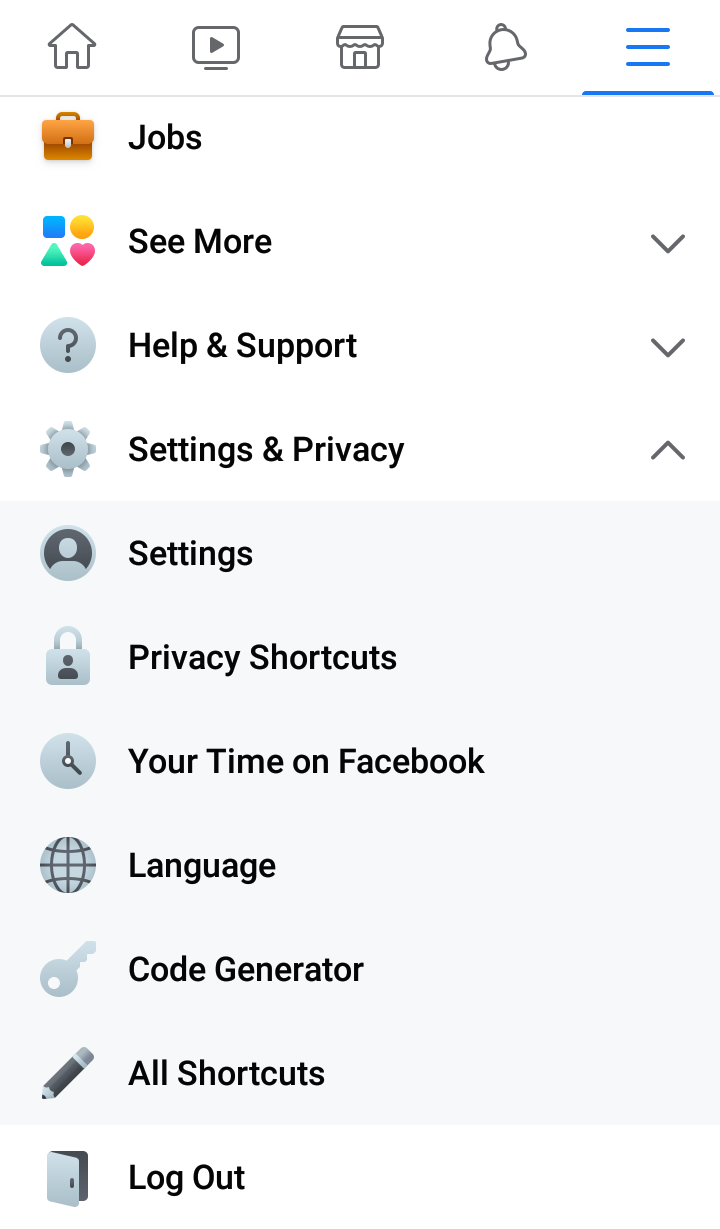
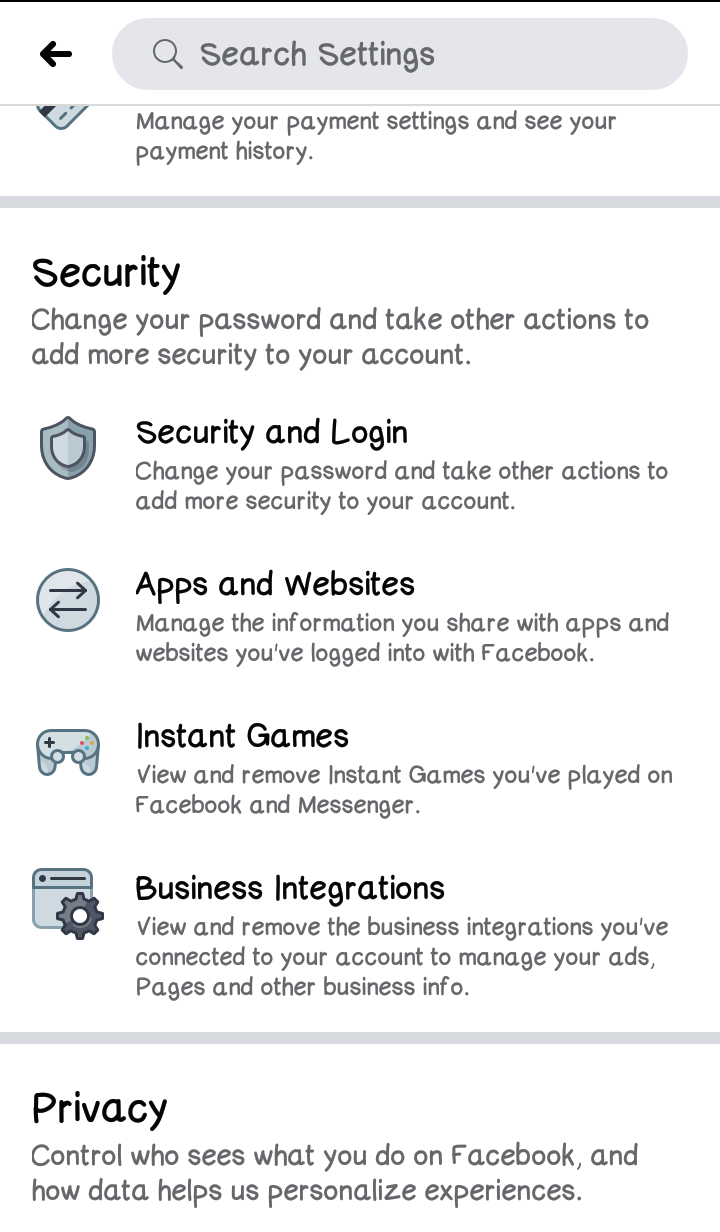
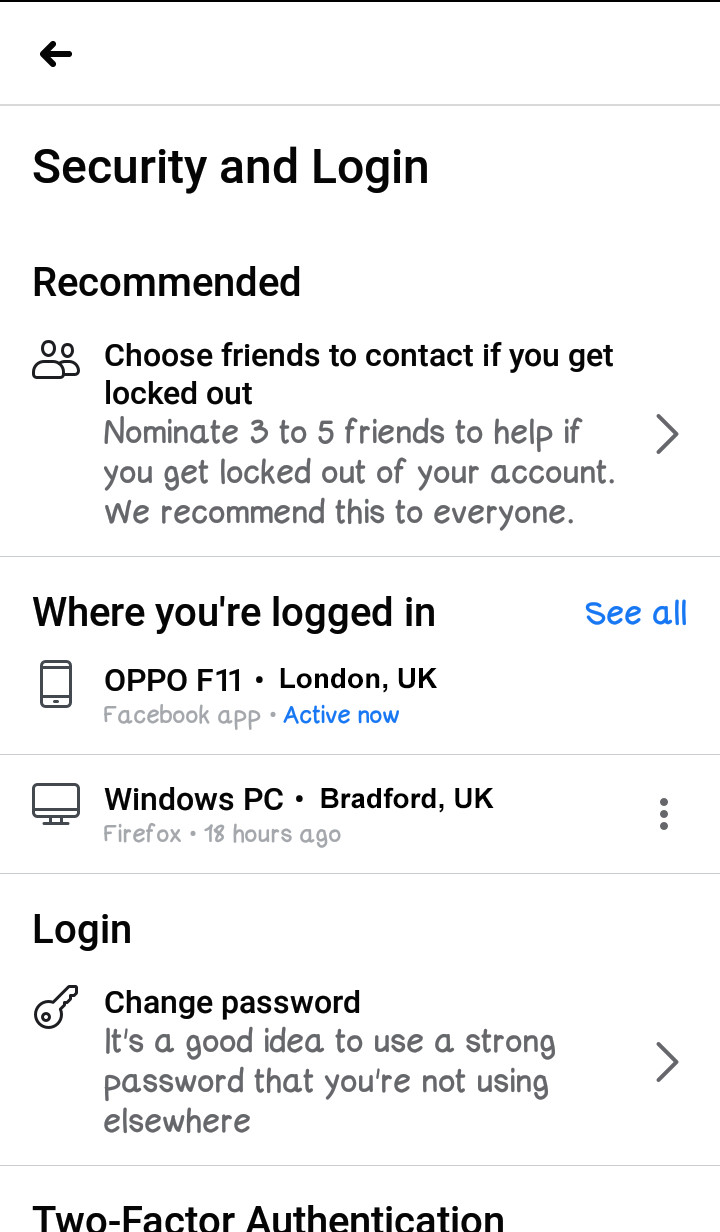
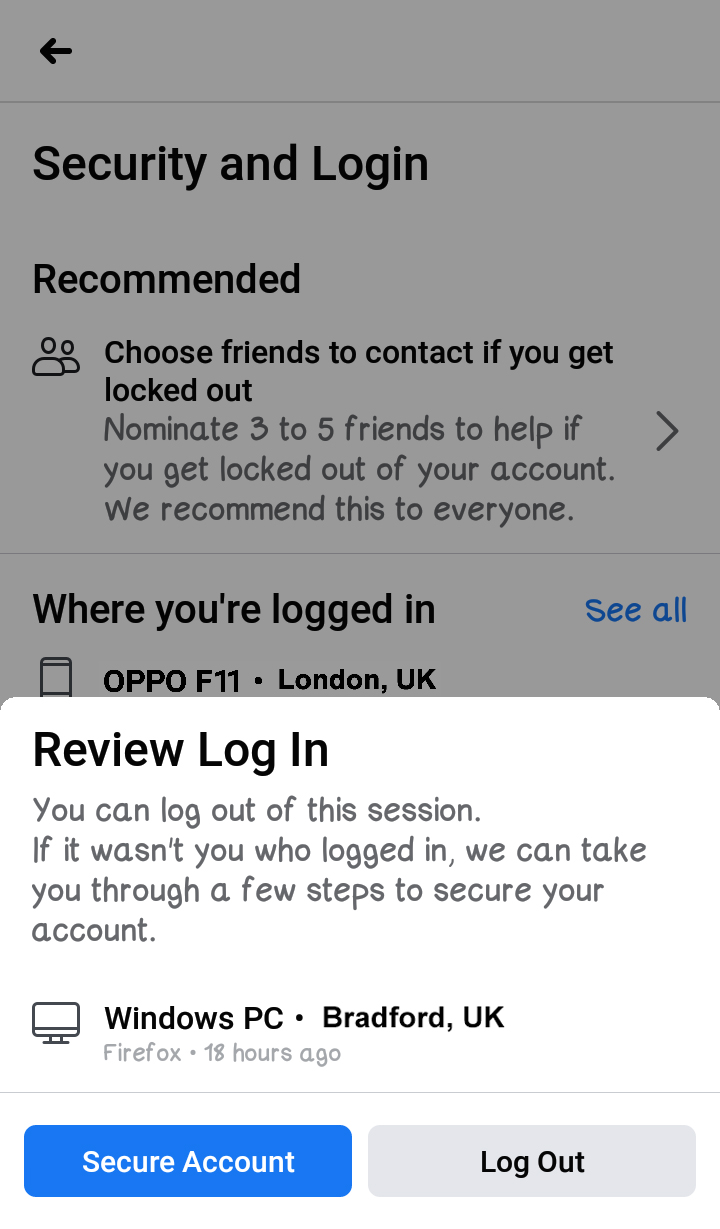
Related Articles
Why am I not seeing Friends Posts on Facebook?How to Login to your Facebook Account from Another Computer?
How to Log out of Facebook from Another Computer, Phone or any other device you're logged into?
How to Create long lived Facebook Access Token that never expire?
How to Find Anyone's Facebook URL?
What is Facebook Numeric ID?
How to Hide or Unhide your Post on Facebook?
How to Make a Facebook Post Shareable after it's already posted?
How to Create a Second Facebook Account?
How to Switch between Two or More Facebook Accounts?