Why am I not seeing Friends Posts on Facebook?
If Facebook post are not showing up in your feeds, this article is for you. Often times you may encounter this problem when your Facebook posts may disappear and all you can see is the ‘Like’ box appear below and empty space.
While there could be many reasons as to why your post feed is not showing, below are few of the things you can do to get your post feed back;
1). The Post Feed you are trying to display is from a Personal Profile rather than a Page
You can’t display feed of a post which is from a Personal Profile. This is because of Facebook’s stringent privacy policy which states that posts can be displayed only from a public Page or a Group Page. So, all posts from Personal Profiles won’t appear since they are protected for privacy.
Even if certain posts from a Personal Profile may appear in feeds, not all posts make it up to the feeds and they are often not completely displayed.
Therefore first thing first is to check if the feed is from Personal Profile Page or not.
How to check if Post Feed is from a Personal Profile Page?
The best way to check whether post feeds are being displayed from a Personal Profile instead of a Page or Group is to check your Page itself.
Personal Profiles consists of ‘Friends’, unlike Pages which have ‘Likes’ and Groups which have ‘Members’ in them. If there are ‘Friends’ appearing in the Facebook Page you are trying to get feed from, then it’s definitely not a Page or a Group but a Personal Profile.
How to fix Post Feeds from Personal Profile Page?
If you still want to display post data as feed from your Personal Profile, it is best to convert your Personal Profile to Facebook Page.
This is however suggested only if you are using your Facebook Profile Page to display information about a product or a business. Similarly if you are public figure or you are displaying information about something or someone which is not you, it is highly recommended that you convert the Facebook Profile Page into a Facebook Page.
The same is also recommended by Facebook as Facebook Pages are designed for such purposes. Facebook’s policies clearly state that a Profile Page cannot represent something or someone which is not the person himself or herself.
You can read about Facebook’s policy regarding the same by visiting http://www.facebook.com/help/
Once your Facebook Personal Page is converted to a Facebook Page, all feed from the posts will be displayed.
2). Post feeds you are trying to display have some kind of restriction on it.
Once you have find checked if the post feeds are not from a Personal Profile Page, you also have to ensure that the feed you’re trying to display is not from a private Page. The Facebook Page should be accessible as a public Page i.e., the information published on the Page can be viewed publically.
Sometimes the Facebook Page may have some restrictions on it, in form of age restriction (like content available is for 18+ age group) or the location (people from certain locations / countries are not permitted to view content).
What it means for users on your app is that they have to sign into their Facebook account, to verify that they don’t belong to the restricted category, in order to view your Page.
This is not good for most Pages because;
a). It won’t be accessible by people who don’t have a Facebook account.
b). People who are in the restricted category, but who are already your target audience, will be left out.
c). Your Page will not be properly crawled and indexed by search engines, thereby reducing your visibility.
How to check if the Facebook Page has any restrictions on it?
The easiest way to find out about any restrictions on the Page or if the Page is public or not, from which you are getting feeds, is to sign out from Facebook and then visit the Page.
If Facebook prompts you to log in to view contents of the Page, then the Page is either not public or may have restrictions on it.
How to fix restrictions on Facebook Page?
To fix restrictions, you have to ensure that your page is available to all age groups and countries.
You can remove restrictions by following the below steps;
- Log in to your Facebook account.
- Click on
 which is located on the top-right corner of you Facebook Page.
which is located on the top-right corner of you Facebook Page. - A drop down menu will open. From there, click on your Page name.
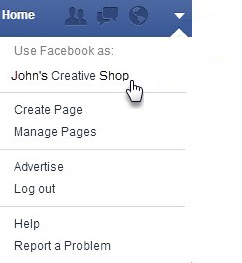
- This will open a new page. Now go to Edit Page and click on it and then select Edit Settings from the drop-down menu.
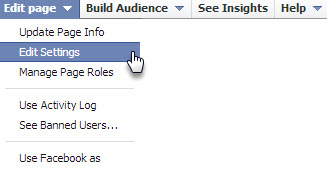
- Now navigate to the ‘General’ tab section on your right make the following changes;
>. Country Restrictions is set to Page is visible to everyone
>. Age Restrictions is set to Page is shown to everyone
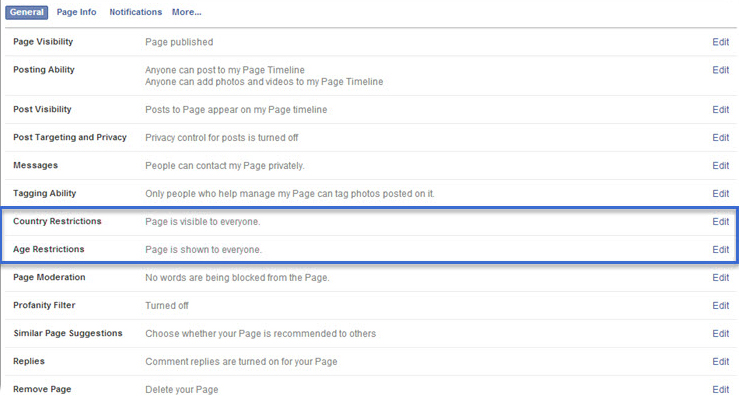
With these changes, the restrictions on the Page will be removed and the post feed will be displayed correctly.
Another way to display posts from a Page which has restrictions, is to use Page Access Token for that specific Facebook Page. This is slightly more complicated process since you have get a Page Access Token first, which is possible only when you are admin of the Facebook Page, you are trying to display feeds from.
3) You’re using a Facebook Access Token which is not valid.
If you are using a Facebook Access Token, which is not valid due to some reason, your Facebook post feeds will not be displayed.
How to check validity of Facebook Access Token?
To check validity of Facebook Access Token, go to https://developers.facebook.com/tools/debug/accesstoken/ and enter your Access Token values in Access Token field and click on debug option.
You must be logged into your Facebook developer account. s
This process will confirm whether your Access Token is valid or not.
4) The Page ID you have entered is not correct.
It is important that you enter the correct Page ID of the Page, from which you are trying to get post feeds.
To get the correct Page ID;
a). Go to the Page you want to display posts from and copy its URL from address bar.
b). Visit www.fbnumericid.com and enter the URL in the form and click on ‘Find Facebook Numeric ID’
This will display the correct Page ID for that particular page, which you can then use.
Please ensure that the Facebook Page is a public Page, before trying above method. Facebook Page has to be a public page anyhow, if you want to display post feed from it. So this method will retrieve the Page ID anyway.
5) The posts on your Facebook Page are very old.
Although not common, this problem may occur for Pages which are very old and may have been curtailed by Facebook updates. This will affect the display of post feeds on your App / webpage.
The only solution to this problem is to abandon the old posts and create a brand new post on your Facebook Page. This will allow the new content to get displayed as Facebook post feed on your App / webapge.
6) Your web server’s settings are blocking your website, from connecting to the Facebook API.
If you have checked on all the above points and you are still not able to get your Facebook post feeds displayed on your website, it is possible that certain security settings on your web-server is preventing your website from connecting to the Facebook API.
Since the problem is usually because of a firewall, proxy settings or outgoing connections from the server, you can contact your web-server hosting service provider to clear the problem that is preventing Facebook API call from website.
Related Articles
How to Secure your Facebook Account in 2022?Facebook Post disappeared from my Timeline.
How to Login to your Facebook Account from Another Computer?
How to Log out of Facebook from Another Computer, Phone or any other device you're logged into?
How to Open a New Facebook Account?
How to Create long lived Facebook Access Token that never expire?
How to Find Someone's Email ID on Facebook?
What is Facebook Numeric ID?
How to Get Facebook Page Access Token?
How to Create a Second Facebook Account?